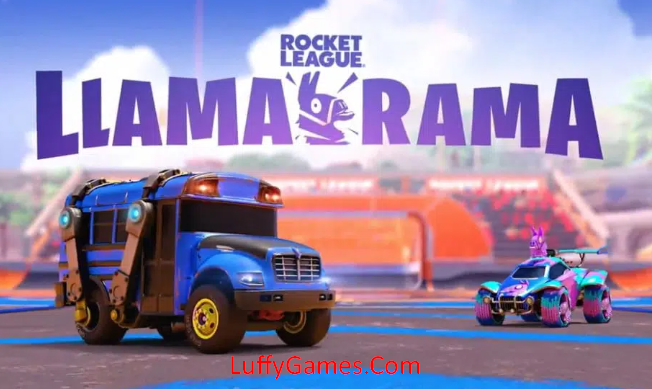Most computer games, both heavy and modern, contain a lot of graphics settings. This allows you to get the best performance but also the highest graphics, which means that you adjust the graphics settings of the game to match the maximum capacity of your graphics card. These settings can sometimes be very difficult for the average user, and you also need to experiment and find a balance between them to get a high-quality game while also ensuring that the game performance is good and there is no irritation, which definitely depends on your graphics card and its capacity.

Knowing that there are some games that contain an automated system to balance their settings by trying many settings automatically, we now have automated methods and programs that configure the graphics settings of the games to meet maximum performance with the best graphics quality from the companies that own the most famous graphics cards, NVIDIA and AMD. Therefore, if you are a game lover and suffer from poor graphics quality or lagging games, don’t miss this topic.
1. GeForce Experience for NVIDIA Card Owners
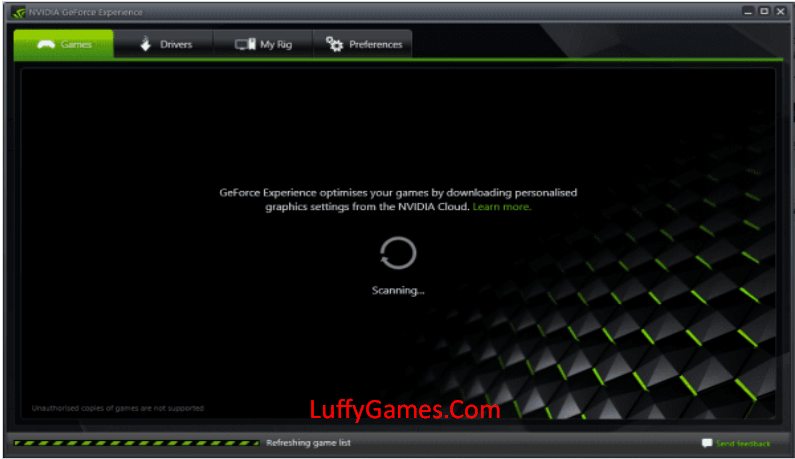
Surely we have already reviewed a topic about an explanation of how to choose the best graphics card for your computer that is right for you. And certainly, for new budget owners, the NVIDIA graphics card selection may be the closest. If you have an Nvidia graphics card, you will need to download the company’s official program, which is the GeForce Experience program. It updates the graphics card definitions on your device, searches for and downloads them for you, and also automatically adjusts and configures the settings of games on your device to fit your device perfectly. (download programs)
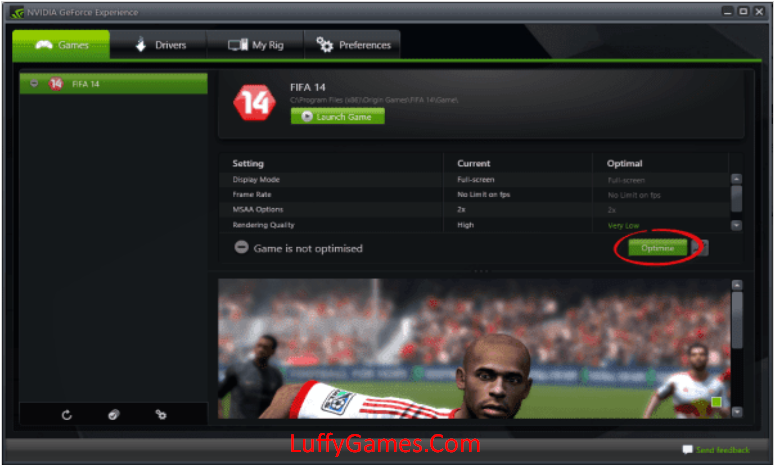
When you run the program for the first time, it will perform several checks on your device, including checking the graphics card and other features. After installation, it will check for games on your device, but you have to click on Scan from the Games window. The program stores in the cloud, via cloud storage, the appropriate settings for you and your games. You just need to choose the game from the left side and then click the green Optimise icon to adjust the settings automatically. You can also, after setting it, change it manually as you want, but if you don’t have knowledge and experience with these settings, leave it in automatic mode. You can also click the little icon in yellow, which is “Optimise All, to set up all games at once.
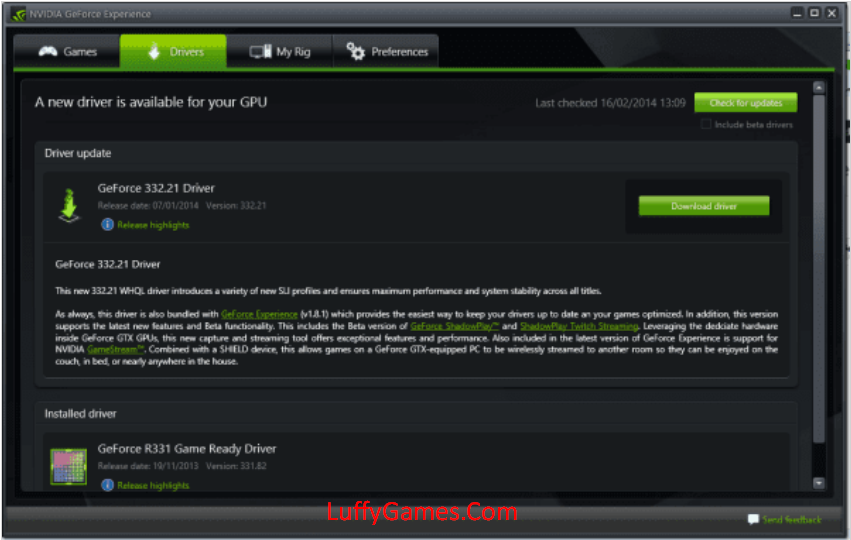
The program also provides the possibility to update the definitions, which, as we explained above, increases the performance of the games and the performance of the graphics card. You must always keep the definition of the graphics card permanently updated, and through this program, you will be able to know when a new definition is available for you and also download it during the program. as mentioned, The importance of updating the graphics card definition First, you can always see more details.
2. Gaming Evolved programme for AMD card owners
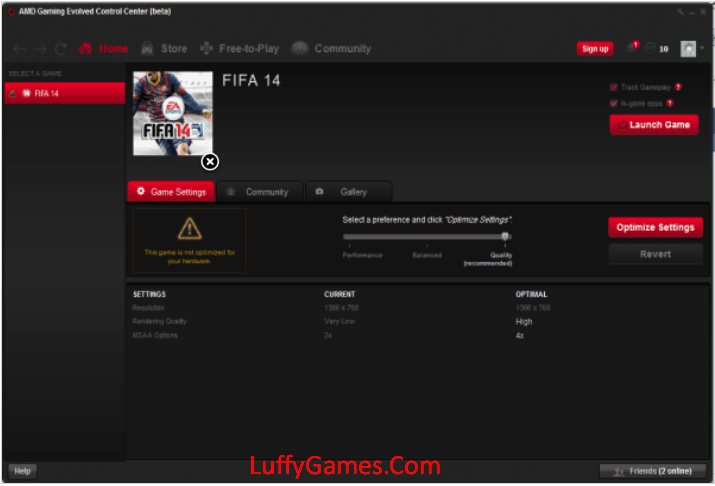
program The game has evolved. Not much different than GeForce Experience, but for AMD cardholders, You will also run the program, scan your device for games, choose the game, and then play. By clicking the icon “Optimise,” its settings will be adjusted automatically. If you like, you can also adjust the settings manually. (download programs)
Many suffer from stuttering. And image quality problems and all these problems are caused by incorrect game settings. As for your graphics card, through the programs above and the topic above, you will be able to configure the game settings on your device. And you get distinctive performance without stuttering or glitches, with high image quality and great graphics. Also, if you don’t know what kind of graphics card you have, you can review the topic of knowing your device’s capabilities, and you can also review the topic of running games smoothly, which is also an important topic. And you always have the option to add a comment about your problem. I hope the topic is clear, the explanation is understandable, and the programs are distinct. Thanks.