MultiVersus is a massive change to the fighting scene, with dozens of characters from different franchises huddled together. With a few tweaks, you can expand this list even further.

Let’s look at how to install MultiVersus mods.
Is it safe to use MultiVersus mods?

MultiVersus is a primarily online multiplayer game, so there’s reason to be careful about doing anything that might modify game files.
There has yet to be any official word that the MultiVersus mod violates the game’s terms of service. While the developers have made unofficial comments suggesting support for the mod, the risk will always be there.
Where to find the MultiVersus mod
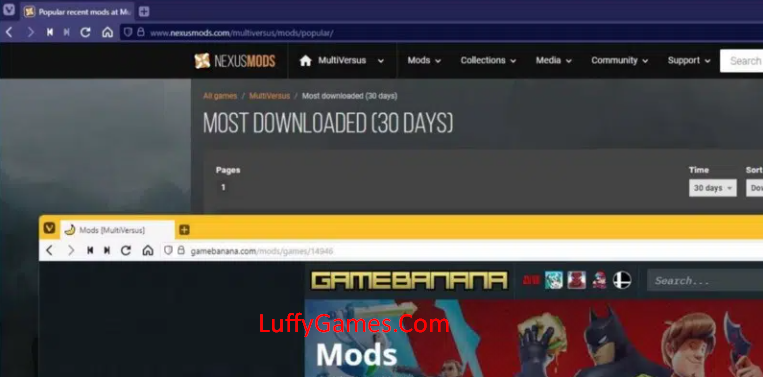
You can find the best MultiVersus mods on two websites: Nexus Mods and GameBanana.
Both host a wide range of modes and mods available for MultiVersus.
How to install MultiVersus mods
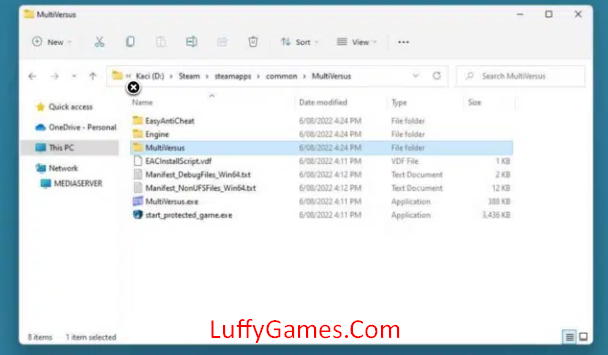
When you download a mod from one of the above websites, you will have a.rar file containing one or more—pak files. You’ll need to extract these files (if you need help with how to do this, read our guide on unzipping files in Windows 10) and put them somewhere you’ll remember.
Next, go to the game’s installation folder. This can be done quickly in Steam by right-clicking MultiVersus, going to Administration, then pressing Browse Local Files. You’ll know you’re in the right place if the destination you’ve reached looks similar to the image above.
From the main installation folder, navigate to MultiVersus, go to Contents, and open the Paks folder. Create a new folder here called “mod. It should look like the image below.
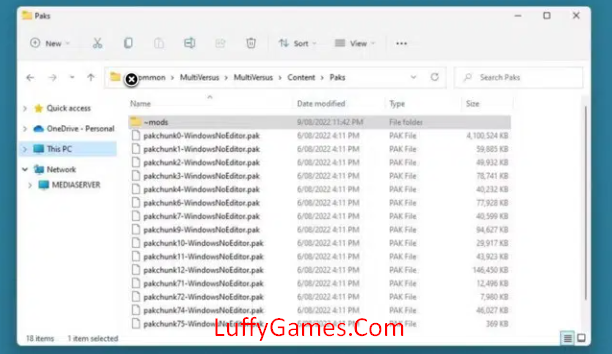
This is the folder where you will place all downloaded—pak files. Copy the previously downloaded files into this folder, and you’re done. Start the game to test the changes.
Online games with mod support
MultiVersus joins a growing group of titles that allow mods alongside their online infrastructure.
We hope to see more high-quality and often fun skins for MultiVersus.




